Step by Step Walkthrough
Get Imported AAF's
- Open Avid Processing Prep Project
- Open the AAF Imported Bin in Avid. If it isn't found in the "Other Bins" folder of AVID, you can find it at:
<Project Drive>\DeadlineRepository6\THAPacman\ProjectFiles\CommonProjects\AvidProjects_Restricted\Pacman_ToProcess\001.Pacman-ToProcess.avb
Detach Unity Drives and Check Online Media
- Detach ALL Unity Drives before runtime
- Perform a visual scan of the timeline checking for any offline media (it will appear as a red clip)
- Set Bin Display / Show Reference Clips && Show Rendered Effects - all media must be online.
Remove Redundant Clips
- Check the notes for this episode to see if there is anything that must stay on V2, or any other relevant notes for this stage.
- Effects that were baked down can now be moved onto V1 - ensure that you are frame accurate.
Construct Sequences
- For each episode sequence, we need to duplciate the current sequence. If it is a teaser, skip to step 3
- Drag the duplicated sequence to the right hand record monitor. This will act as our EpClean Sequence. The following changes need to be made:
- Any tracks with temp music must be removed - all music tracks should be checked with the assistant editor if you are unsure.
- The ADR Track (Usually V4) must be deleted if it exists.
- Set the In Point at 09:59:30:00
- Set the Out Point at 10:24:42:24 - the last frame before the ident card for the teaser at Position A
- Check that the duration is 25:13:00 - seen in the picture below

- Select all tracks except for the timecode track (usually V3)
- Set the "View" track to the video track below the timecode track. Pacman will check this is correct and register an error if you do not set it correctly.
The track selection should look very similar to the following:
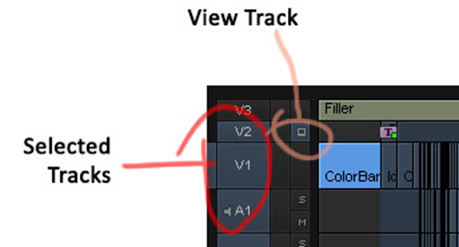
- For each Teaser Sequence:
- Set the In Point at the first frame of the Opener
- Set the Out Point on the last frame of vision
- Check the selected duration is exactly 30:12
- Check the sequence duration is exactly 47:12
- Check that the first frame of the opener happens at timecode 10:25:00:00 for the teaser at Position A, and 10:31:30:00 for the teaser at position B
- Place the sequence(s) in the "ToProcess" bin.
- Repeat for each sequence
Move Sequences To The Pacman Folder
- Place the sequence(s) in PACMAN’s ToProcess bin.
The bin should be available to you through the Other Bins folder.
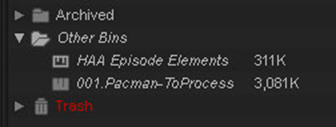 If it isn't you can open it from
If it isn't you can open it from
<Project Drive>\DeadlineRepository6\THAPacman\ProjectFiles\
CommonProjects\AvidProjects_Restricted\Pacman_ToProcess\001.Pacman-ToProcess.avb
