Step by Step Walkthrough
PACMAN Information Window
Go Scripts / PAC_InformationWindow and wait for the procedure to complete. This will show an image similar to:
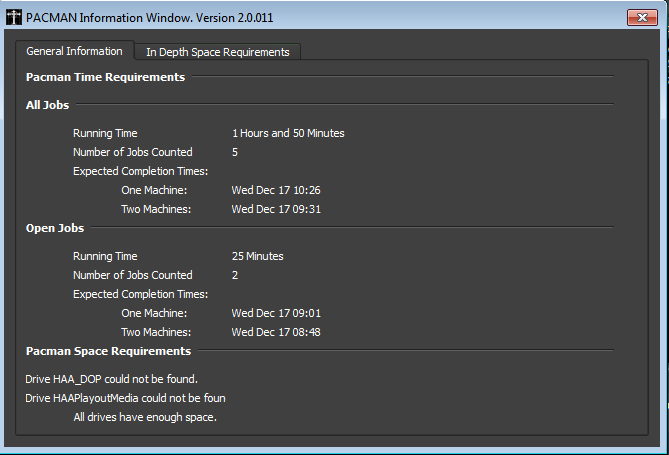
In the Time Requirements section, there will be an indication of what time the jobs will complete - ensure this is within delivery time.
The Space Requirements section is used to confirm that all drives are attached, and that there is enough space on all drives.
Check Media Drives (Unity / Media01)
Go to each machine that you wish to run PACMAN on, and confirm that the expected drives are mounted. This would mainly include the media drives. If the Unity is required to be mounted for this step, then ensure identical drives are mapped between both machines, and ensure that the correct Media drives are mounted and shared between both machines
Check Internet Connection
Confirm whether there is an internet connection on site or not, this is required to update the online log. This can be done by opening www.smh.com.au.
If there is no connection, detach the power from the wireless router, wait 5 seconds and plug it back in. Within 5 minutes you should have internet back.
If there is still no internet connection after this time, you may be out of credit. Contact your supervisor to arrange a recharge.
