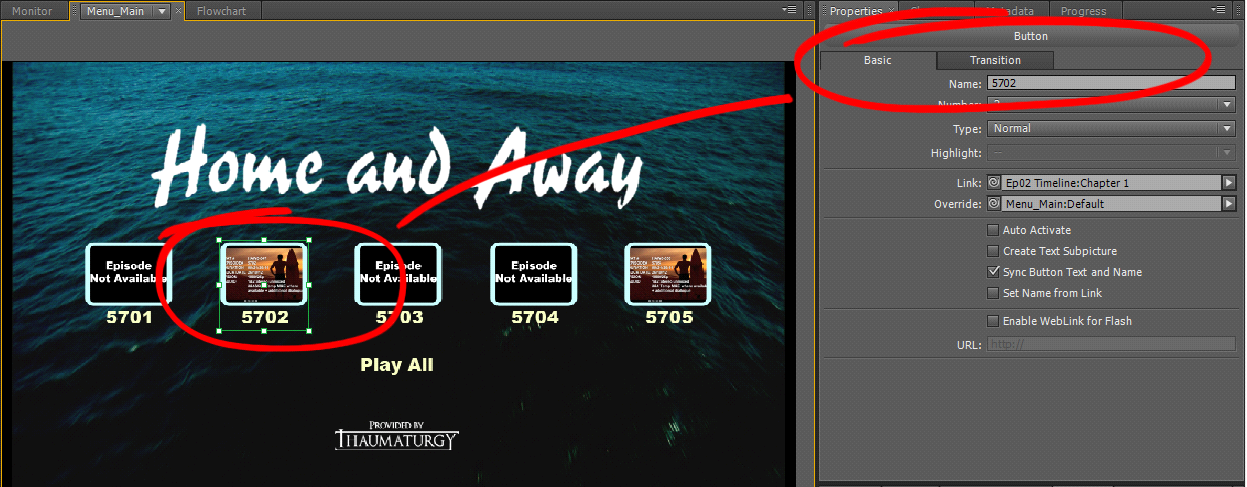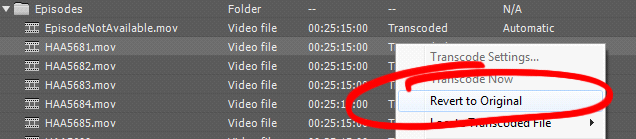Overview
One of the exports that has not been automated so far, is the creation of a .iso file for each block.
Thaumaturgy creates these files using a DVD template inside Adobe Encore.
The resulting file is placed on the HAA HDD (Black HDD) and The Post Production Supervisor uses the file to burn DVDs for the Producer, DOPs and other people.
Step by Step Walkthrough
- The QT's that Thaumaturgy use to create the DVDs should already have been copied to the PacRenders / DVDs folder. Check that each expected episode is there.
- Open the HAA_Template project in Adobe Encore
- Add the new QTs to the Project / Episodes bin.
- For each Block that requires a DVD .iso file:
- Open Ep01 Timeline through to Ep05 Timeline and delete any clips from the timelines.
- Open each timeline and copyt the appropriate QT file from the Episodes bin on to the timeline.
If the episode is not yet available, copy the EpisodeNotAvailable clip to the timeline instead.
- Double check the position of each clip on each timeline and ensure that they are in the correct order.
- In the Menu_Main window, select each menu element and update the Name property to reflect the correct episode number. If the episode is unavailable, append N/A to the end.
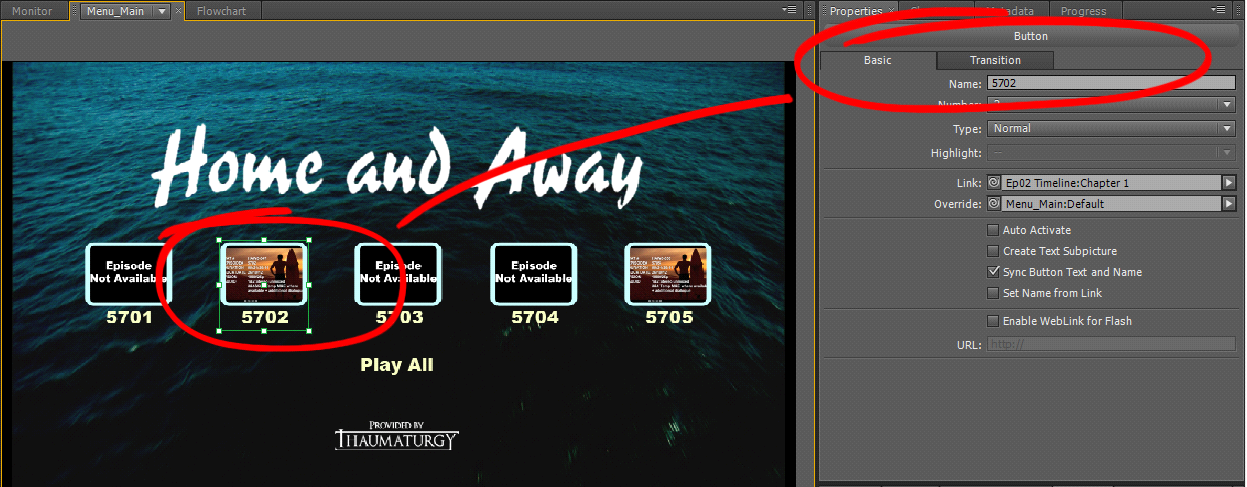
- Go to the Build tab and set the Output to DVD Image. Set the filename and click on the Build Button.
The filename depends on whether you have all the episodes for the block are present or not. The file should be saved as:
<PacRenders Drive>:\PacRenders_<date>\HAA\DVDs\HAABlock<number>_Partial.iso
or
<PacRenders Drive>:\PacRenders_<date>\HAA\DVDs\HAABlock<number>_Complete.iso
- Each DVD should take around 15 minutes and the resulting file should be between 4 and 4.5GB in size.
- There is a common error that occurs if you are adding new episodes to a block that has already had a “partial” DVD created.
Adobe Encore transcodes files to the highest possible quality ie. the largest file size, and it stores past transcodes. This often results in an “Insufficient Space” error (or wording to that effect) when you try to add more recent episodes.
To fix this:
- Right click on the clips in the Episodes bin that are marked as Transcoded
- Click on Revert to Original
- Sometimes this is enough, often you will need to also restart Encore.
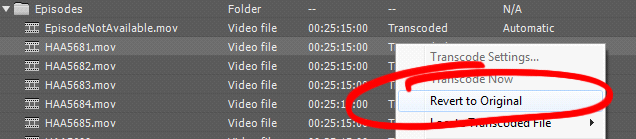
Copy DVD's to Deliveries
- When all DVD's are created, copy all of the iso files to
<HAA Drive (Black)>:\DVDs\*